Table of Contents
Sims 4 is a realistic game that follows a natural progression of life. So your sims would also age up like normal humans and die as well. We are aware that as you play the game, you get attached to your characters, and watching them die isn’t a particularly happy feeling.
Therefore, the game has come up with a way for you to stop your sims from following the natural flow of life and aging up.
Sims 4 Stop Aging allows your sims to not grow from one phase of life to another and eventually die. In fact, you might have noticed that your sims age up quickly when they are studying at the university, and by the time they get their degree, they have grey hair and wrinkles. Now you have a chance to put a pause on all these things from happening. Here’s how you can use this feature.
How to Stop Sims from Aging Sims 4?

There are two ways to pause aging in Sims 4; one of them is without the cheats, and the other one is with the cheats. We’ll explain both methods to you in this article.
Without Cheats
Follow these steps to stop your sims from aging in the game.
- Press ESC to open the menu.
- Select Game Options and choose the Gameplay tab on the left.
- You’ll find two options: Auto Age (played sims) and Auto Age (unplayed sims).
- By clicking on the first option, you can choose the type of aging you prefer.
- Either select “No” to stop the aging for the entire game or select “Only Active Household” to disable aging only for your household sims.
Once these changes are applied, you can play with your sims to your heart’s content.
There’s another way to slow down the aging process of your sims, which means that they would age up and die, but it’ll take a long time for them to reach that stage. By default, the sim’s lifespan is set to normal, but you can make changes to it.
- Go to the Game Options and Select Gameplay.
- Click on the “Sim Lifespan” option and choose “Long” from the drop-down menu.
With Cheats
Now that we’ve covered the standard way of disabling the aging option, you should also know a shortcut to do the same, which is the stop aging cheat.
- Click Ctrl + Shift + C on your PC. Mac users should press “cmd” instead of shift. Console users can press the four triggers on the back of their controller simultaneously.
- Type “aging off” in the command console and press enter.
- To enable aging, input “aging on,” and the settings would revert to normal.
How to Stop Aging When Not Playing?
If you’re wondering how to turn off aging Sims 4 when you’re not playing the game, then don’t fret because it’s quite simple. All you have to do is follow the standard instructions to stop aging and disable the “Auto Age for Unplayed Sims” option instead of the played sims, as mentioned above.
How to Pause Aging for One Sim?
If you don’t want the entire game or your entire household’s sims to stop aging, then you can use the MC Command Centre to flag the individual sims for no aging or immortality. However, if you change your mind later on, you can bake a birthday cake for them to age them up.
To age up your sims, just bake a cake for them with birthday candles, and once they blow the candles, they’ll age up. If you don’t want your sim to age up, but want them to have the cake, then remove the birthday candles.
How to Stop Aging on PS4 and Xbox One?
The steps are slightly different To stop the aging process on PS4 and Xbox from the ones above. There’s no cheat disable aging option as well that you can use. So it’s important to read these instructions carefully.
- Open the Pause Menu on PS4 and the Menu Button on Xbox One.
- Select the Gameplay menu, which would be below the Save Tab option.
- Scroll down the menu and choose “Gameplay Tab.”
- You’d find an option to enable and disable Auto Aging for both played and unplayed sims
- Select the “Auto Age off” option to pause the aging of your sims.
If you want all your sims to stop aging, instead of only a few of them, then disable the auto age option for played and unplayed sims. Now there won’t be any disparity between your sims’ aging.
Can It Stop Sims from Dying?
The option to stop your sims from aging doesn’t mean that they are immortal and would live forever. This is one of the most common misunderstandings that simmers might have when it comes to this feature because stopping your sims from aging and their death isn’t related.
There are numerous ways for your sims to die, even if it’s not from old age. They could die in an accident, drown in the swimming pool, or come across a death flower, etc. So don’t be under the assumption that if your sim isn’t aging, they can never die.
Conclusion
So now you know all the ways that can help you to stop your sims from aging. It’s up to you which way you want to take, the standard one or the faster method. But whatever way you choose, it’d serve the purpose of keeping your sim young.
I’d like to reiterate that Sims 4 stop aging isn’t similar to being immortal. Your sim can still die due to endless reasons, but you don’t have to worry about them dying from old age.
There are ways to prevent your sim from dying as well, so you can try those, but till then, this feature is quite amazing if you only want your sims to stay in one phase of their life.







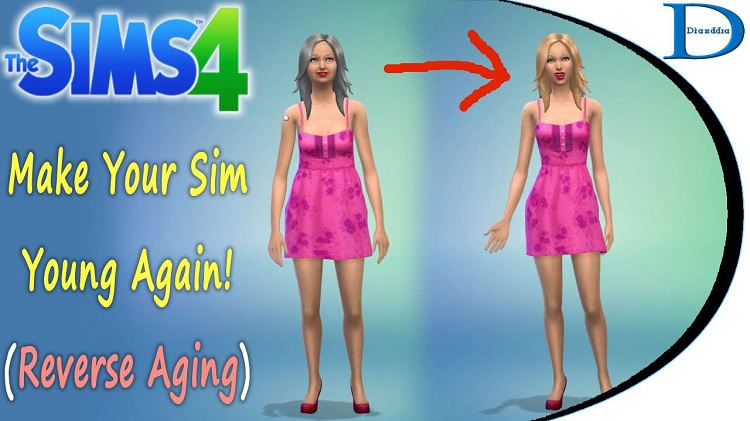



Add Comment