Table of Contents
Have you faced this problem where all your mods and custom content are in the folder in a haphazard manner? I’m certain most of you have, so this Sims 4 mod manager is what would help you organize it in a better way.
For simmers like me who download hundreds of mods are in desperate need of this mod and cc manager. They even provide a thumbnail interface with each download, which is a plus point.
Sims 4 Mod Manager
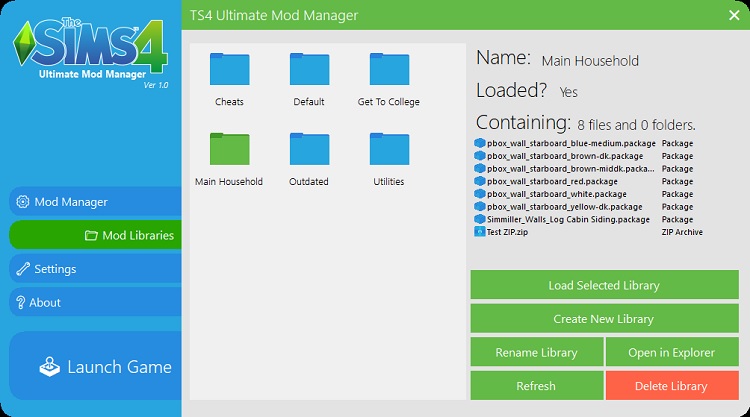
This program by GameTimeDev is a blessing in disguise as it allows you to add or delete files, move them somewhere else, browse them, and disable or enable them on your own. You can even view the files parallel to the thumbnails so that you can differentiate them between build/buy and CAS content. You can even filter the results for specific areas, for instance, hair, makeup, etc.
This mod manager Sims 4 is constantly being updated because there are several modifications that would keep coming up as the game also progresses.
How to Use the TS4 Mod Manager?
So to use this mod manager, you should move the mods and custom content into different folders to make it easier for you to find them. You’ll also come across a load/unload feature, which would inform whether a mod would be included in the game file or not.
If you don’t want a mod or cc to be a part of the game anymore, then you can unload it, but rest assured that it won’t be deleted from your folder. So you can use it again whenever you want.
Remember how you had to uninstall all the mods and cc files and add them again to find the broken file, but now things have become easier. There’s a “problems” tab on the left side, which would identify the mod files that are outdated or corrupted through this mod and custom content manager.
How to Download the Mod Manager?
Here’s how you can download this tool and follow the steps given below to run it efficiently.
- Open the file and unzip it using WinRar or 7Zipand run the app.
- Agree to the terms and conditions, and follow the instructions to start up.
- Once the app starts, it automatically divides some of your mods into folders.
The mod manager mac version has also been released, along with the PC.
Features of Mod Manager Sims 4
It’s essential for you to know where everything is and how to use it in this program so that you can enjoy the full benefit of this program.
1. Home
This home screen is also the default screen where all the mods are listed that are in the game, and if you click on the arrow beside the creator’s name, you can see the cc’s or mods that you have from that creator.
2. Folders
As I mentioned earlier, you can easily find mods or cc’s based on the way you’ve organized the folder. It could be on the basis of the creators, type of mod, etc.
3. Packs
This feature allows you to edit or add new mods to the existing folder.
4. Problems
Any issue with your mod or cc file is detected by this application. For instance, it can identify duplicated, weird or broken files. Weird files are the ones that aren’t loading the right way; they aren’t broken, though.
So if a file isn’t working correctly, you can send it to GameTimeDev to take a look. In the case of duplicate files, there’s no solution as of now, but you’ll know the files that have been downloaded more than once.
5. Setting
You can view all the program settings here.
6. Help/About
All the information regarding the program is here, along with helpful links.
7. Drag Files
If you want to add more mods or custom content, then you can drag and drop the files to the icon shaped like a paper clip.
8. Add CC
This feature allows you to browse your computer for cc’s and mods that you want to add to the game.
Tools in the Program
There are numerous tools that you’ll encounter while using this application, so here’s what their function is.
1. Filters
In the top right hand corner, you’ll find the “Filters” tab, which enables you to add a filter while searching for a mod or cc, such as build/buy, catalogue, CAS, etc.
2. Load/Load All
This tool would allow you to add individual mods or cc’s or all the mods from a selected folder in the game.
3. Unload/Unload All
Like the previous tool, you can remove individual mods and custom content or remove all the mods that are in the selected folder from the game.
When you view separate files, you’ll come across the “More” option, which offers you three more tools –
4. Edit
By using this, you can edit the file path and name or add notes regarding it. You can find this file either in the Sims 4 Studio or your mods folder.
5. Move
You can move the file from one folder to another.
6. Delete
It’ll allow you to delete any file from the folder permanently.
If you want to link the Sims 4 Studio to the application, then follow the instructions given below.
Navigate to Settings (General) > S4S Path (.exe) > Search Sims 4 Studio > Complete.
This way, you can load the file in the program itself and also view additional notes regarding it that the Sims 4 Studio displays.
Conclusion
I know, I know, this Sims 4 mod manager is quite essential for every simmer. Therefore, you can now use it to its full potential after reading this article, and as I said, it’s constantly updating, and there are several future plans that the creator has in mind, so wait for them. But till then, enjoy this program that makes your life so much easier.







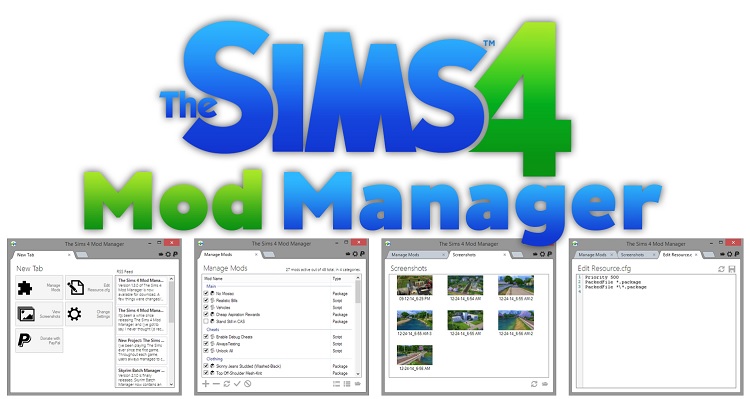


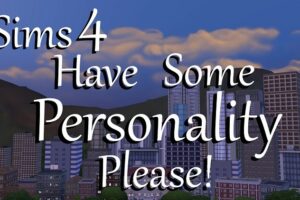
Add Comment