Table of Contents
When it comes to creating the ultimate university experience in The Sims 4, one area that often requires a bit of extra attention is the dormitories. These student abodes play a crucial role in shaping the lives of your virtual scholars.
Luckily, there’s a nifty cheat called bb.enablefreebuild that grants you the power to customise these dorms to your heart’s content.
Let’s dive into the wonderful world of dormitory editing!
Step 1: Accessing Manage Worlds
Launch The Sims 4 and enter the main menu. From there, click on the “Manage Worlds” button.
Step 2: Selecting the Dormitory Lot
In the Manage Worlds menu, locate and select the university dormitory you want to edit. Ensure that the dormitory is unoccupied, as you can only freely edit it when no Sims have claimed rooms.
Step 3: Enabling the bb.enablefreebuild Cheat
To gain the ability to edit the dormitory freely, you’ll need to activate the bb.enablefreebuild cheat. To do this, follow these steps:
- Open the cheat console by pressing Ctrl + Shift + C (or Command + Shift + C for Mac users).
- In the console, type “testingcheats true” and press enter. This enables the use of cheats in the game.
- Next, type “bb.enablefreebuild” and press enter. This cheat unlocks the ability to modify the dormitory without restrictions.
Step 4: Entering Build Mode
Once you have activated the bb.enablefreebuild cheat, click on the “Build” button to enter build mode and begin making changes to the dormitory.
Step 5: Editing the Dormitory
In build mode, you have complete freedom to modify the dormitory’s structure, layout, walls, floors, and furnishings without any limitations. Here are some things you can do:
- Use the wall tool to adjust the size and shape of rooms, or add/remove walls as needed.
- Change flooring materials by selecting different options from the floor section.
- Customise room layouts by moving furniture, adding new items, or deleting existing objects.
- Modify wall colours and patterns to match your desired aesthetic.
- Add decorative items, such as rugs, paintings, plants, and lighting fixtures, to enhance the ambiance.
Step 6: Saving and Exiting
After you have finished editing the dormitory to your satisfaction, save your changes by clicking on the checkmark or the “✓” button. Exit build mode to return to the Manage Worlds menu.
Remember, using the bb.enablefreebuild cheat allows you to freely edit university dorms without restrictions, but it is crucial to ensure the dormitory is unoccupied before making any changes. If Sims have already moved in, you may need to evict them from the dormitory using the Manage Worlds menu before using the cheat.
Enjoy the process of customising and designing dormitories to create the perfect living environment for your Sims’ university journey in The Sims 4!
Common problems you might encounter when editing university dorms in The Sims 4:

1. Roommate Assignments
One common issue is roommate assignments. Sometimes, after editing a dormitory, the game may automatically reassign roommates based on available beds. This can disrupt your carefully planned room arrangements.
To avoid this, it’s recommended to assign roommates manually by using the “Manage Households” option in the Manage Worlds menu. This way, you can ensure that Sims are placed in specific rooms according to your preferences.
2. Room Functionality
Another challenge is ensuring that each room in the dormitory serves its intended purpose. For example, if you remove a bathroom fixture or a study desk during the editing process, the room may no longer function properly.
Make sure to check that all necessary objects, such as beds, desks, and bathroom amenities, are present and functional in each room to avoid issues with Sim activities and needs.
3. Routing and Accessibility
When modifying the structure or layout of a dormitory, you may inadvertently create routing problems for your Sims. For instance, placing objects too close together or blocking pathways can result in Sims getting stuck or being unable to reach certain areas.
To address this, ensure that there is enough space for Sims to move freely throughout the dormitory and that all doors, staircases, and walkways are easily accessible.
4. Inconsistent Design
It’s possible to get carried away with editing, resulting in an inconsistent design aesthetic within the dormitory. To maintain a cohesive look, try to establish a theme or style and apply it consistently throughout the entire dormitory.
This can involve using similar colours, patterns, and furniture styles in all rooms to create a unified and visually pleasing living environment.
5. Technical Glitches
The Sims 4 is a complex game, and occasionally, technical glitches or bugs can occur when editing dormitories. These issues might include objects clipping through walls, disappearing items, or unexpected changes in room layouts.
If you encounter any such problems, try exiting build mode, saving your progress, and reloading the game. This can often resolve minor glitches.
If the issue persists, you may need to consider removing or rearranging problematic objects or resetting the lot using the “Reset Object” cheat (Shift + Right-click on an object).
6. Limited Space
University dormitories in The Sims 4 can have limited space, especially when accommodating multiple Sims in one building. It’s essential to make the most of the available space by using compact and multifunctional furniture pieces, utilising vertical space with loft beds or bunk beds, and creating communal areas that maximise social interactions while minimising the need for excessive individual rooms.
Remember, while editing university dorms can be a fun and creative process, it’s common to encounter some challenges along the way.
However, with patience and problem-solving skills, you can overcome these issues and create stunning and functional living spaces for your Sims’ university adventures in The Sims 4.
Final Thoughts
Editing university lots and dormitories in The Sims 4 is a fun and creative process. Remember to ensure dorms are unoccupied, use the bb.enablefreebuild cheat, and be prepared for common challenges.
Let your imagination run wild as you create unique and vibrant spaces for your Sims to enjoy their university experience. Enjoy the journey and have fun designing in The Sims 4!
Frequently Asked Questions
No, you can only edit a dormitory if it is unoccupied. Make sure there are no Sims residing in the dormitory before attempting to make any changes.
To prevent automatic roommate reassignments, it’s best to manually assign roommates using the “Manage Households” option in the Manage Worlds menu. This allows you to control which Sims occupy specific rooms.
With the bb.enablefreebuild cheat activated, you have the freedom to modify the dormitory’s structure, layout, walls, floors, and furnishings without any restrictions. However, keep in mind that some objects and features are specific to dormitories and cannot be removed.
If you encounter routing or accessibility issues, ensure that there is enough space for Sims to move freely throughout the dormitory. Check for any blocked pathways or objects placed too close together. Adjusting the layout and removing any obstacles should help resolve these issues.
If you experience technical glitches or objects behaving unexpectedly, try exiting build mode, saving your progress, and reloading the game. This can often resolve minor issues. If the problem persists, you may need to remove or rearrange problematic objects or use the “Reset Object” cheat (Shift + Right-click on an object) to reset the lot.
Yes, you can edit other university lots, such as the commons or classrooms, in a similar manner. However, keep in mind that certain lots, such as the university administration building, may have limitations on editing due to their role in the gameplay.
To maintain a cohesive design, establish a theme or style and apply it consistently throughout the dormitory. Choose colors, patterns, and furniture styles that complement each other. This will create a unified and visually appealing living environment.
Remember, experimentation and creativity are key when editing university lots and dormitories in The Sims 4. Don’t be afraid to try new ideas, and have fun creating unique and personalised spaces for your Sims to embark on their university journey!







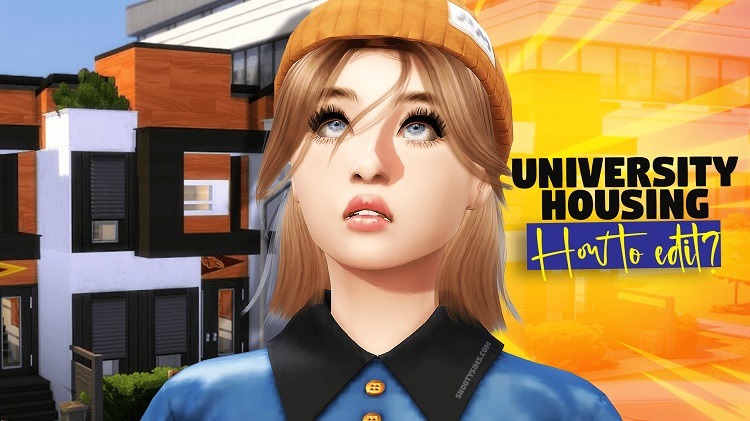


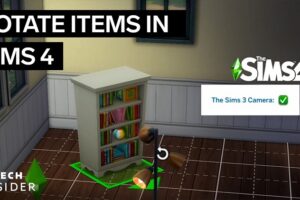
Add Comment